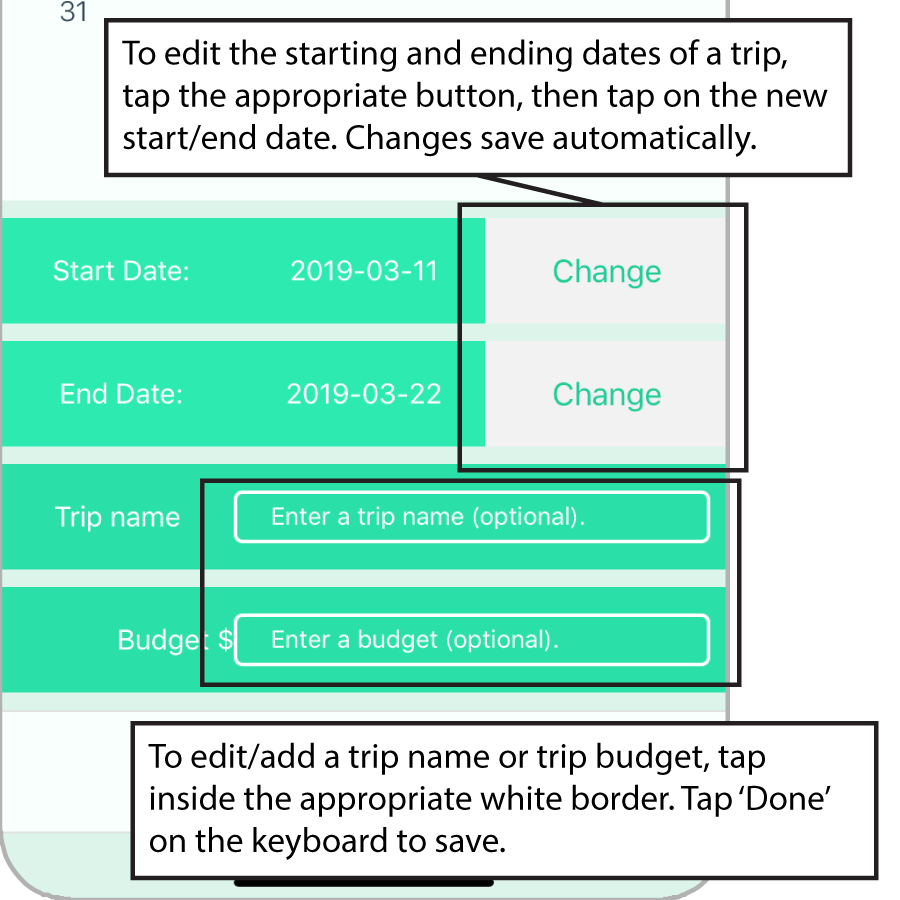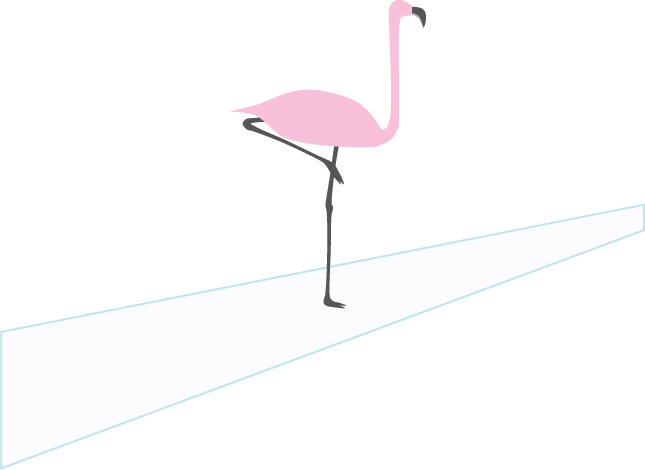Getting Started
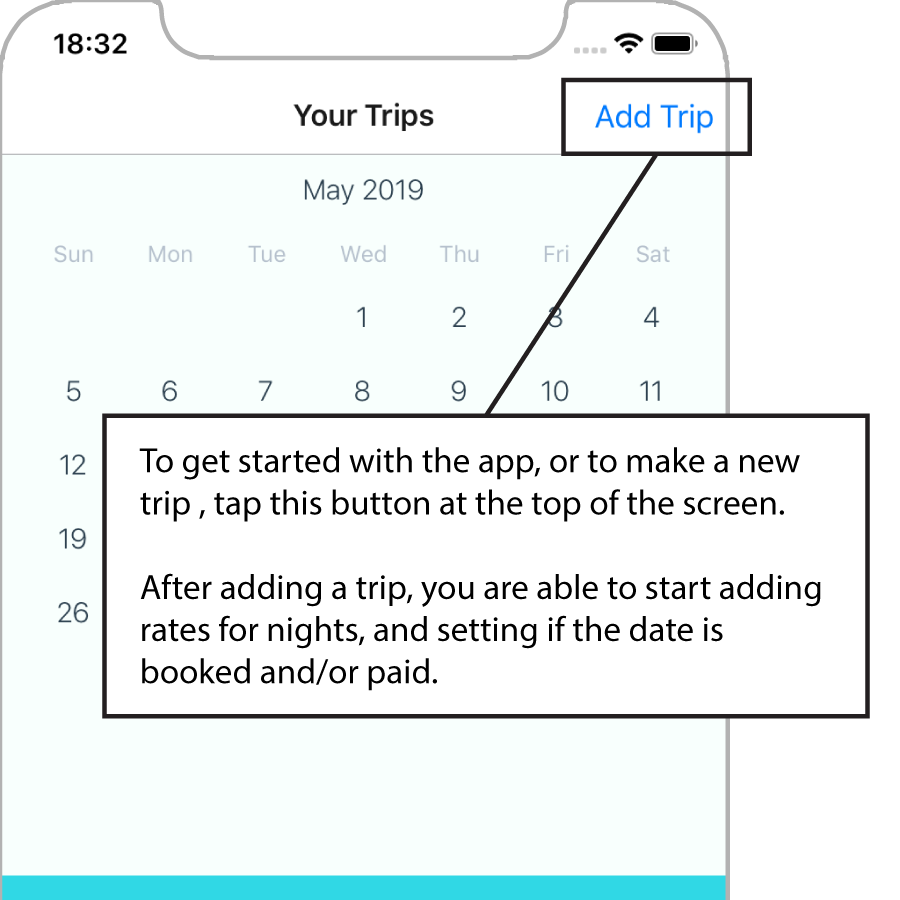
Everything in Tabi Budget works through trips. Trips have a start and end date, and can have a name and budget.
To add a trip when you first start the app, or from the 'Your Trips' page at any time, tap the 'Add Trip' button in the top right corner.
Setting Day Information
When a trip has been made, you can tap on any day of that trip, and set the specific information for that day. If you can't see all the information, swipe down the page like you would to see more information on a website.
Tapping on 'Booked' or 'Paid' will check or uncheck the box and change the colour of the day on the calendar. Use these colours to easily see the status of days in your trip.
To set the cost of the night's accommodation, tap inside the border, and the keyboard will open to let you set the rate. Tap 'Done' to save the rate. The information will then update on the calendar.
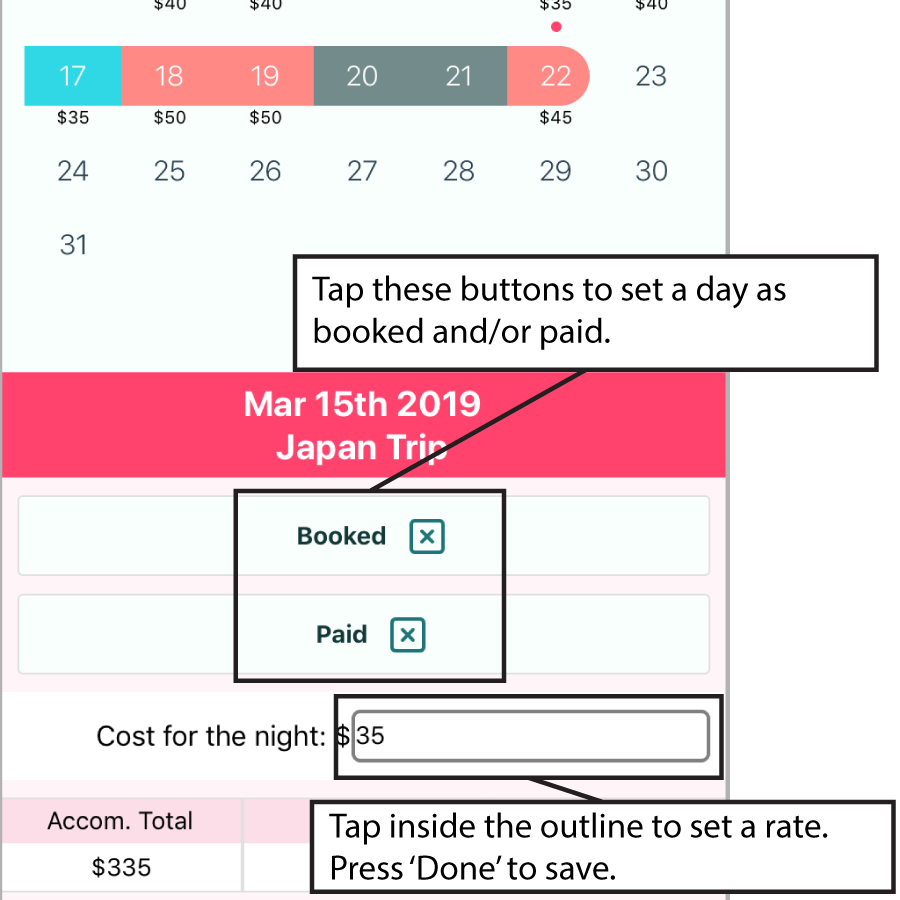
To Edit a Trip
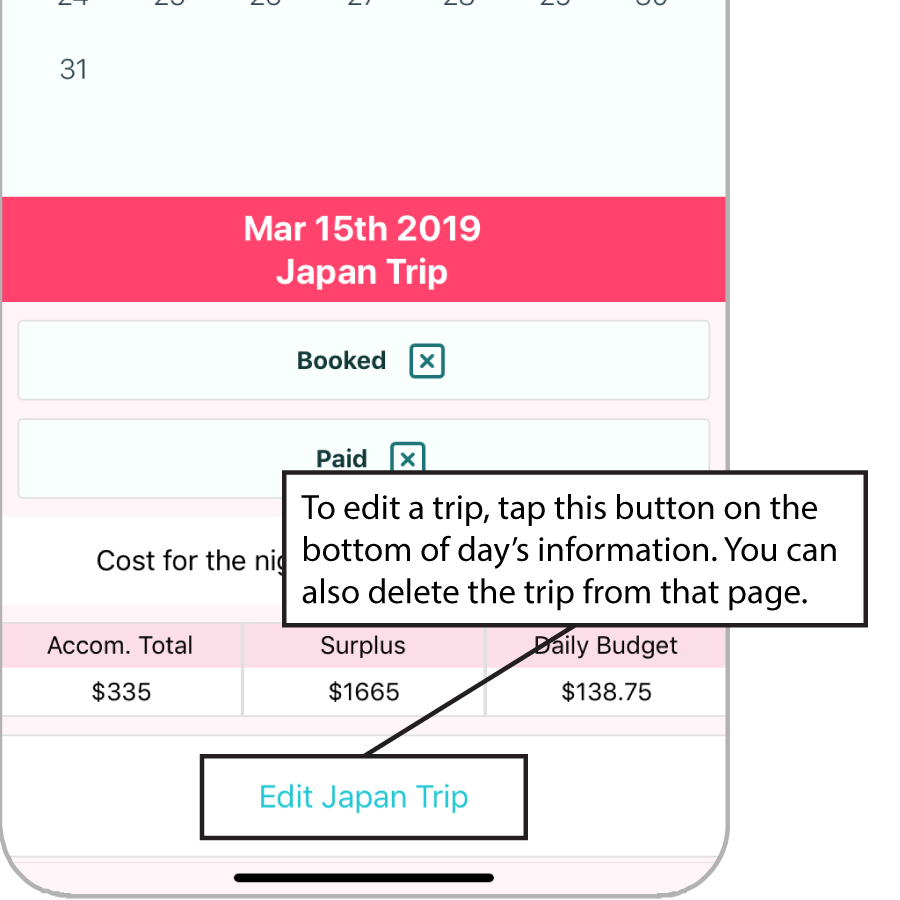
If you want to change a trip's dates, name, budget, or you want to delete a trip, swipe to the bottom of the page and tap this button. The button will show the name of the trip if you have set one.
Editing Trips
In the 'Edit Trip' page, tap the appropriate button to change the start or end dates. When you tap on an appropriate day, the calendar will show the change and save automatically. You can cancel changing the dates by tapping on 'Cancel' which will show instead of 'Change.'
Tapping inside the respective white border will let you change the trip name or budget. The keyboard will appear, and when you tap 'Done,' the information will save automatically.
Follow the back arrow at the top of the screen or tap 'Finish Editing' to go back to the 'Your Trips' page.
To delete a trip, swipe all the way to the bottom to find the 'Danger Zone.' The button to delete the trip can be found here.